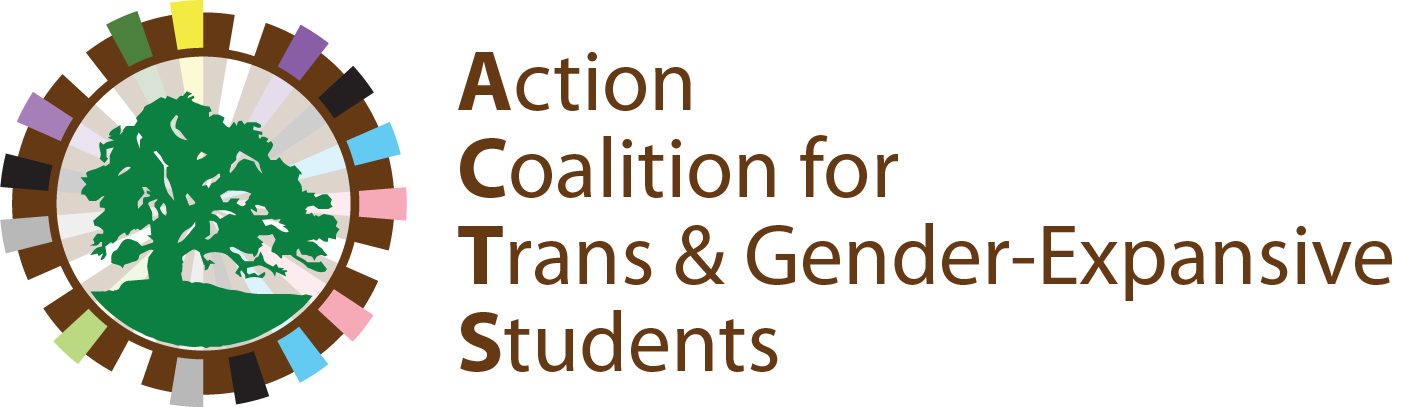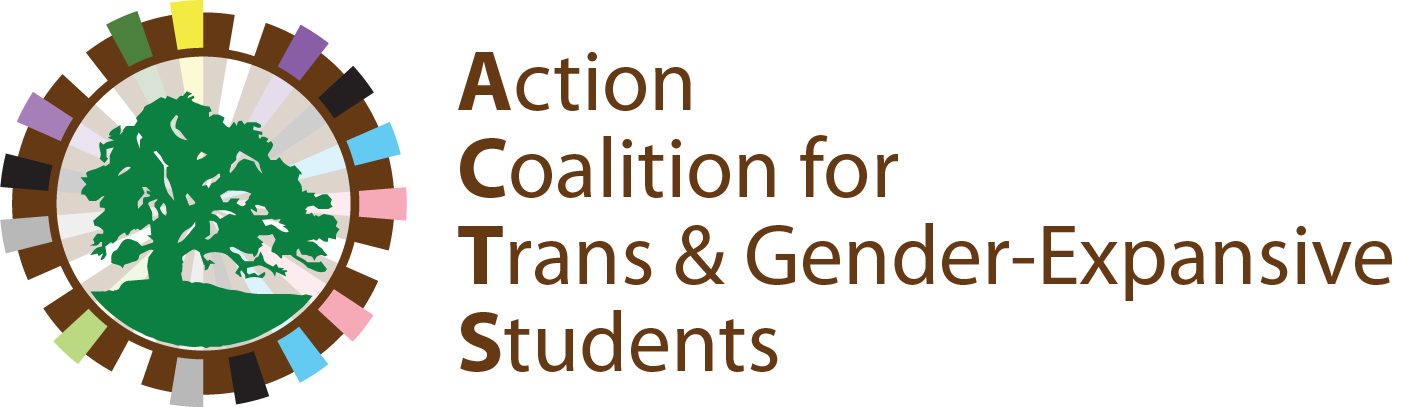Once you’ve successfully changed your name in Aeries, you need to update your school email address. This requires an OUSD employee to submit a support ticket to the IT department.
You can ask a trusted teacher or administrator, or reach out to your school’s GSA or Rainbow Club liaison to assist with this process. For additional help, contact Schmian Evans, our district’s LGBTQ+ Programming Specialist.
1. The OUSD employee should go to https://helpdesk.ousd.org
2. Next, click the “Sign in with Google” button and click “Submit a Request”.
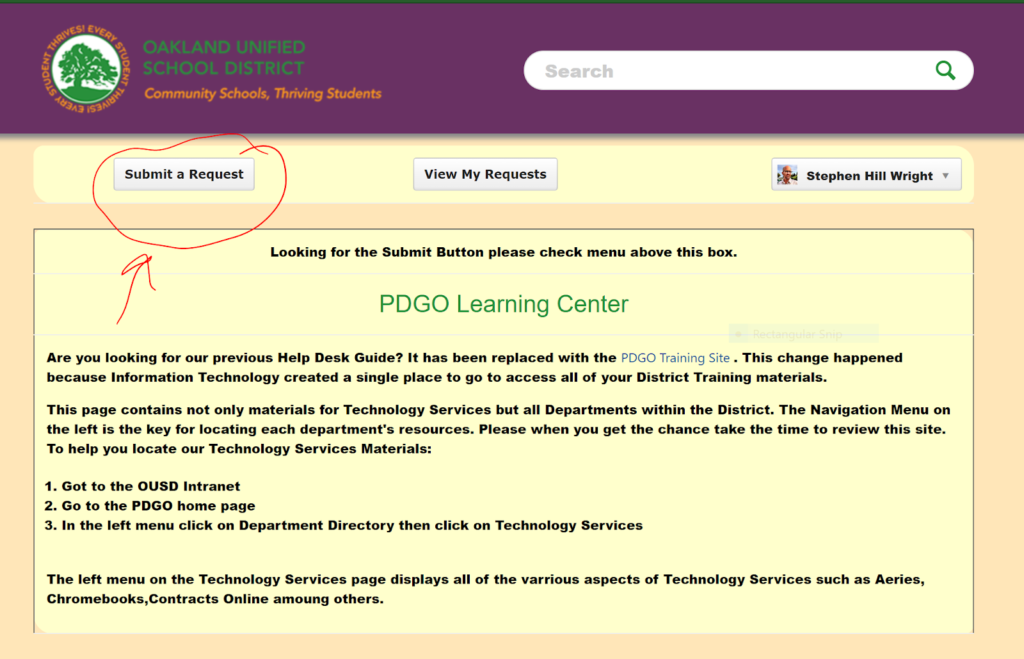
3. Finally, fill out the form as shown below. The description field reads, “Student #555555 Oscar Doe has recently changed their name in Aeries. The student’s new name is “Oscar”. Can you please change their email to s_oscar.doe@ousd.org. The student understands that the old email address will no longer work.”
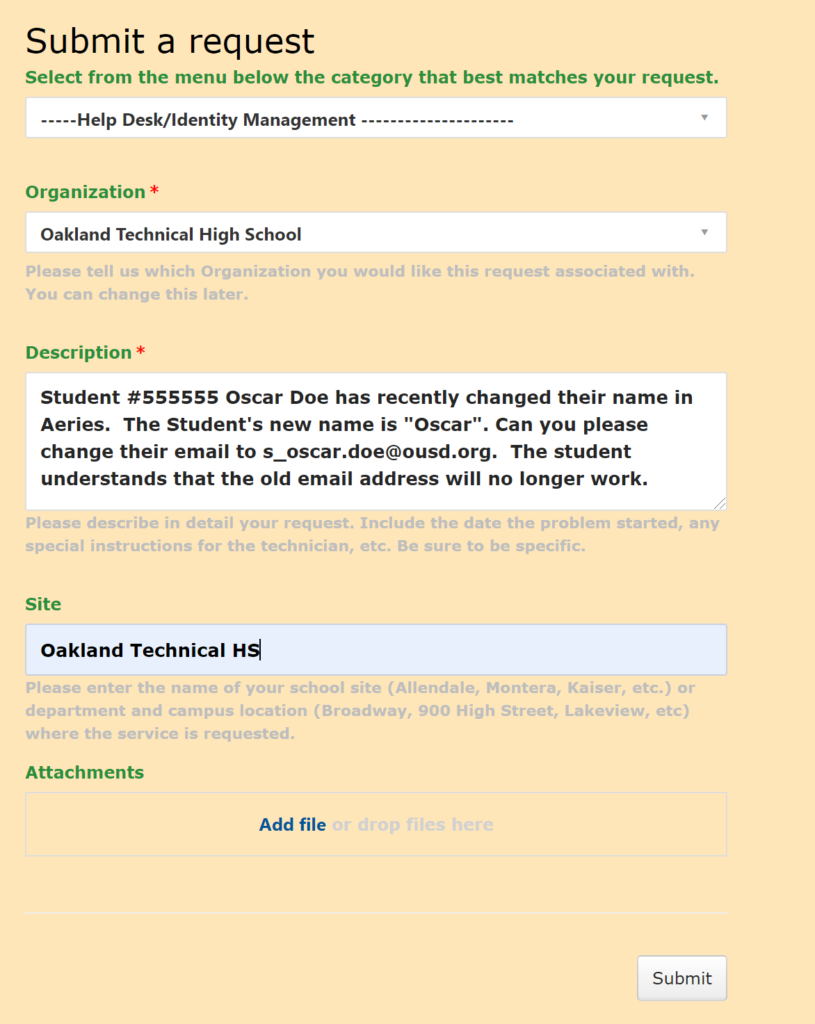
The email update can take up to 4 days depending on the workload of the OUSD IT team. The OUSD employee can always check the status of a support ticket by clicking the “View My Requests” button on the first screen after logging in.
(Our thanks to OUSD teacher Steve Wright for supplying these instructions and screenshots!)
Last Updated on: August 27, 2024